Silhouette Cameo Project #9 – Carousel
Silhouette Cameo Project #8 – LOVE Banner for Valentine’s Day
Silhouette Cameo Project #7 – Rolodex Perpetual Calendar
Silhouette Cameo Project #6 – “I Love You 365 Days a Year” Birthday Card
Silhouette Cameo Project #5 – Valentine’s Day Table Top Screen
Silhouette Cameo Project #4 – Cutest Baby Ever!
Silhouette Cameo Project #3 – Post-it Note Holders
Silhouette Cameo Project #2 – Hello Card
My very first Silhouette Cameo project.
I unpacked my new Silhouette Cameo and finally got to play with it on January 12, 2014.
I immediately fell in love!!! Thank you Santa a/k/a my very generous husband, Johnny!!!
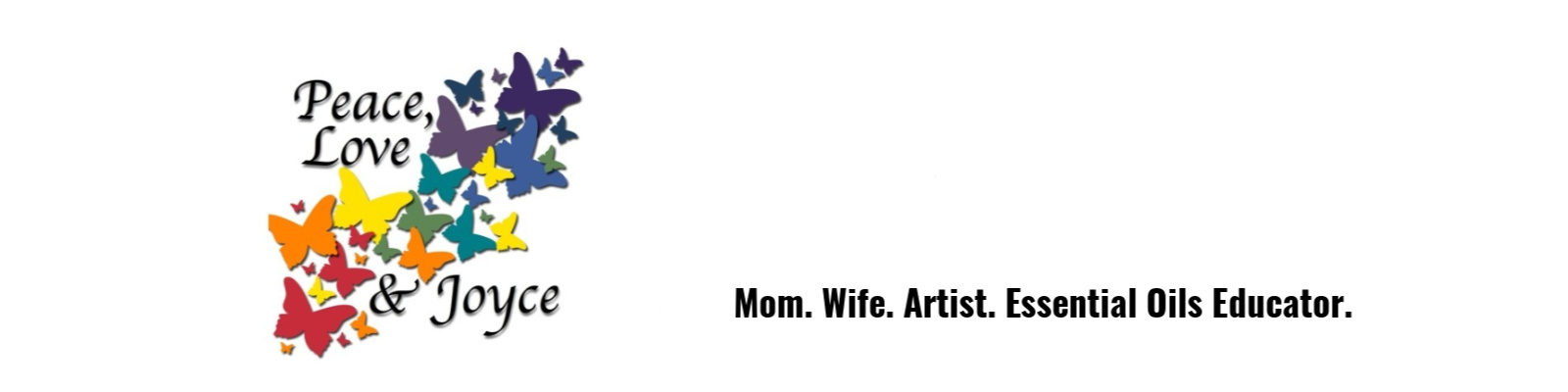









Hi there! I saw one of your creations on Pinterest and I had to pop over to take a closer look! I see you are using SU! card stock in your Cameo. I was wondering what blade setting you use? I’ve tried SU! card stock with my Cameo and I get a shredded mess! I’m a Silhouette newbie. I bought mine in October, but just looked at in the box for several months, because I didn’t want to break it! LoL!
Thanks for sharing your art and knowledge.
~Barb
http://www.thebuzzfromqueenb.com
Hi Barb,
Thanks so much for visiting! I’m truly sorry it’s taken so long to get back to you, I didn’t realize it had been five days since I’d checked in on my blog! I’ve been busy, busy, busy making things on my Silhouette Cameo!!!
I was having the same trouble with SU! card stock that you’re having until I finally found the right combination of settings on my machine. Each machine is a bit different, so these might not work on yours, but give it a try. I use Speed:2, Thickness:28, Blade:4,and check Double Cut. The big factor I think is the thickness, if you have it set too high then the wrong part of the blade is trying to cut the paper. (i.e. The tip of the blade will be digging deep into the mat while the shaft of the blade is dragging through the card stock.)
Do a test cut, if my settings don’t work on yours, unload the mat and make a note on the paper of what settings you used, then make a change to only one of the settings, reload the mat, use the arrows to move where the machine will do a test cut and do another, keep doing test cuts until you find what works. Once you find the settings that work for you, be sure to save as a “User Defined” setting so you don’t have to remember each time. Once you get the settings right you are going to LOVE your Cameo! It is so much fun!!!
I hope you come back and visit again! Also, I invite you to follow me on facebook.com/peaceloveandjoyce, instagram.com/peaceloveandjoyce and twitter.com/PeaceLove_Joyce.
Peace, Love and Joy,
Joyce